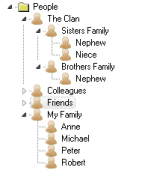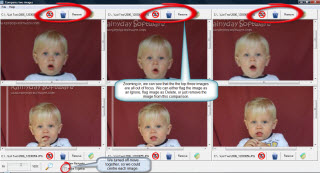Welcome to APM
|
||||
Dynamic Tag Selection (DTS) in Action: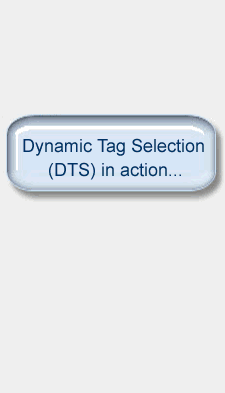 |
|
|||
| APM - What does it do? Provides advanced digital photo management, making your photo collection more accessible. APM redefines how photos are managed by using a tag database system, allowing you to efficiently organize your digital image collection, and then to find the images you want afterwards. There is no need to change your existing filing system, as APM will use the tags you assign to find the images you want, no matter where they reside on your system. |
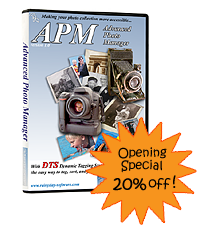 |
|||

|
Fast Image Retrieval Using a database to hold the details of your photo collection, APM can find and deliver the photos you want in an instant. E.g. From a collection of 20,000 photos, choosing a tag that has 100 images (with that tag attached), APM will return the result within two seconds. Watch APM in action to see for yourself just how fast it is. |
|||
| Group your Tags via Nested Categories You can arrange your tags into categories and nest the tags and categories underneath each other. Allowing you to organize your tags as simply, or as complex, as you need. |
||||
| Works with large Collections Because APM works from a database, it can handle your growing storage needs, whether it be a few dozen images, or hundreds of thousands, or more. You can have unlimited number of tags, unlimited number of slideshows and photo-albums. And because APM is tag based, even if the same image appears in hundreds of slideshows/albums, you still only need the one copy of the image. |
||||
|
Find Wizard The find wizard shows all the tags and folder names that match your search, allowing you to quickly choose the items you want to see. And once you have found the tag you want, you can perform the desired action directly from within the find screen. Working with DTS, everytime you make a selection, the list of matching values to your find text changes, so ONLY the available tags are shown. And the find wizard is not just used in conjunction with DTS. When you are tagging your photos, you can also use the find wizard to search for the tags you want to apply and once you have found the tag(s) you desire, you can apply the tags directly from within the find window. |
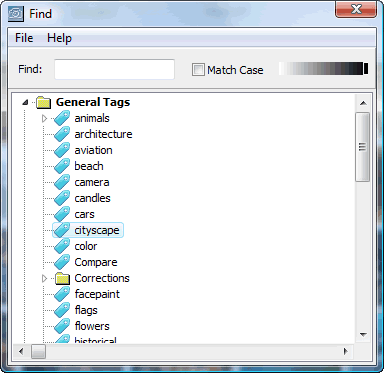 |
|||
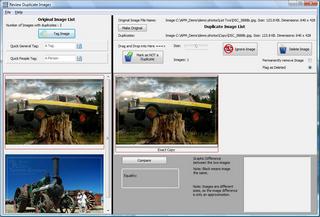 |
Duplicate Images Do you have duplicate images? How many? Is it really a duplicate, or only the one copy? With APM these questions can be answered as APM checks for duplicates when you upload images. You can then review the duplicates at your leisure. APM will even detect duplicate videos and, depending on the information available, find duplicates even when the image is a different size and has a differnt name. |
|||
| Automatic Lossless Rotation When images are uploaded into APM, the images will have their orientation automatically corrected via lossless rotation. Note: This only occurs if the camera stamped the image with the orientation. |
||||
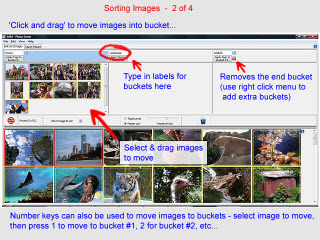 |
Bulk Tagging The bulk sorting and tagging area of APM was designed so that you can tag your entire photo collection quickly and easily. Whether you have already organized your photos into folders, or even if your collection is one giant mess, APM can handle it. With more than 10 sorting buckets available, the ability to apply multiple tags at once, and with quick-keys; you could presort your entire collection in one sitting. Refer to Bulk Tagging your Images for more information. |
|||
| Tag-in-Picture APM doesn't just allow you to apply a tag to an image, it allows you to place a tag within the image. Refer to Tag-In-Picture for more information. E.g You have a picture of the entire family (all 20 of them). You can drag and drop each name onto the photo and place the "tag" so it identifies the person. Great for old family photos to help you preserve your heritage. |
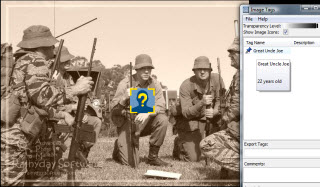 |
|||
| Automatic Age Tracking When you tag an image (or video) with a person's name, you can tell APM to show the age of the person. The age is worked out based on the entered birth-date and the date when the photo was taken. Refer to age tracking overview for more information. |
Tag all supported Images With APM, you can tag all the supported image formats. This includes tagging video files and BMPs, PNGs etc. You can even use tag-in-picture on video files. |
|||
Speed Tags
Even with the Find Wizard, it could take a while to apply multiple tags to an image (or images).Speed tagging is a very powerful feature for quickly attaching tags to images. It is especially useful when there are sets of tags that you commonly attach to photos. You can have as many tags as you like in tag set, and there are 5 tag sets per group. You can create as many groups as you like.  E.g. Create a group for your family, then for your brother(s), sister(s), relatives, friends etc.
E.g. Create a group for your family, then for your brother(s), sister(s), relatives, friends etc.Have a hobby that you take pictures of? Create a group for that. The uses you can put speed tags to are endless. |
||||
| Tag offline images If you have images stored on an external HDD, once these images have been uploaded into APM, you can tag these images even while the external hard-drive is not connected. E.g. You have a notebook computer and most of your photo collection stored on an external hard-drive. You don't have your hard-drive with you . . . but find you have time on your hands, with APM you can still tag (catagorize) your collection. |
||||
| Copy Images Once you have tagged and sorted your collection, you may want to copy some of the photos somewhere else (maybe a digital photo-frame, or to copy to another computer). With the copy function, APM will copy the file (no matter where it actually was) to your specified destination (e.g. a memory stick). |
Move Images Once you have tagged and sorted your collection, you may want to reorganize where your photo actually reside (i.e. what folder they are in). Just pick and choose the tag/tags that represent the picutres you want in that folder, and then tell APM to move the images to that folder. |
|||
| Compare Like Images What do you do when you have multiple images were are virtually identical? APM allows you to compare up to six images at once. And you can apply tags to the images directly in the compare screen (no need to note the file name down, to tag later). Multiple zoom variations can help you find the photo(s) you like best. Refer to Compare Similar Images for more information. |
||||
| Image Editor APM comes with a basic in-built image editor. You can perform image adjustments (hue, saturation, Contrast etc). Make images black or white, Sepia, add bump mapping etc. The advantage of using the internal editor, is you can work off tags (you don't need the images you are working on to be in the same folder). APM will work with any image editor (as you can specify what image editor you want open the picture with). |
||||
| Batch Export APM allows the export (with resize, convert into different format) of the images that you select via DTS tag selection. You can even add up to three watermark images, and/or watermark text during the export. And you get a full-sized image preview (not just a thumbnail view) of the output. |
Batch Renaming APM allows you to rename images, even if the images do not reside in the same folder. When renaming, you can drag and drop the thumbnail images into the order you want (for renaming). You can specify (via various options) how the renaming is too occur. |
|||
| Slideshows and Photo Albums Any tag you have in APM can be a Slideshow, or Photo Album tag. Because you can apply multiple tags to an image, one photo can appear in more than one Album or Slideshow. And the APM slideshow can show Movies and Images together (in the one slideshow). |
||||
Why should you use APM??
To effectively manage your photo collection you need software that can:1). Allow quick and easy tagging of your photos. 2). Once tagged, you need a quick and easy way to find the images you want to see. APM was designed to meet both requirements. With bulk tagging and speed tags, you can quickly apply multiple tags to a large quantity of photos. With DTS and the Find Wizard, you can then find just the images you want. Try APM now. Either download the demo version which contains preloaded sample images. You can then create and add your own tags and try out DTS for yourself. Note: In the demo version you cannot upload new images. Or Download the fully-featured 30 day trial version and see just how easy it is to organize your own photo collection with APM. |
||||