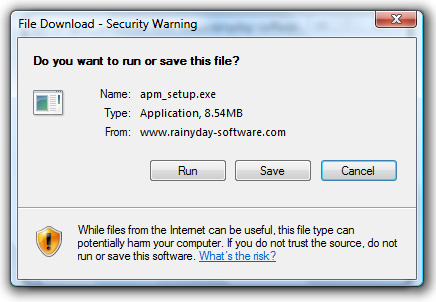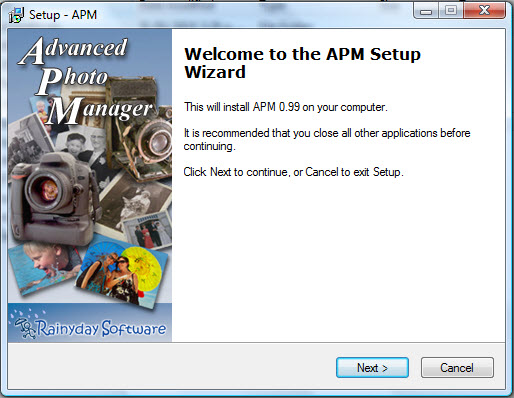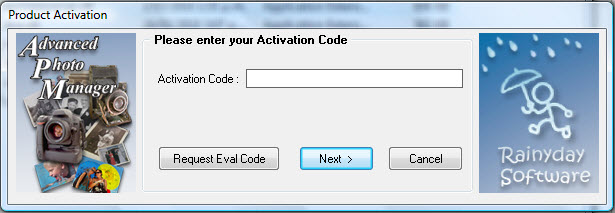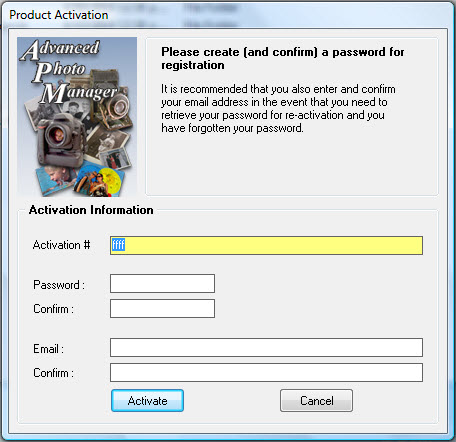30 Day Trial |
||||||||||||||||||||||
This is the full working version of the program. The only difference between a licensed copy, and the Trial version is:
|
|
|||||||||||||||||||||
Demo Version |
||||||||||||||||||||||
|
This version of APM has the import of new images into APM disabled, so you cannot add any of your own images into APM. However, it comes with a sample database with over 200 images (including some AVI's), so you can see for yourself DTS in action, the compare screen etc, and create and apply more tags (including your own) to the available images.
|
||||||||||||||||||||||
Upgrade Versions |
Visit the archive for older versions, and beta versions (when available). |
|||||||||||||||||||||
Review the System RequirementsYour computer needs these resources as a minimum to run APM :
|
||||||||||||||||||||||
Download Instructions: |
||||||||||||||||||||||
|
Click on the link you require (APM, or APM Demo), and you should see :
Either save the file, or run the file (which will download the file to a temporary location, and then run it). |
||||||||||||||||||||||
Installation Instructions: |
||||||||||||||||||||||
|
When you run apm_setup.exe (or apm_demo_setup.exe), you may be presented with a "User Account Control" warning screen (i.e. in Vista). It should show the name of the program being
run and it will have the publisher listed as Unidentified Publisher. This is OK and you should press Allow.
|
||||||||||||||||||||||
Complete the following steps.
|
||||||||||||||||||||||
Launching APM: |
||||||||||||||||||||||
|
APM can be opened via the desktop shortcut (if created), from the program menu on your Computer, or from Explorer using
the APM Application file. First time starting APM.
When you click Next, you will be presented with the following:
Enter a password, and email. APM - Advance Photo Manager Copyright screen appears – this will show you whether your product is registered, or how many free days left you have to use the program. Click Contine to open the program. Or chose to enter a registration code or to purchase the software.
|
||||||||||||||||||||||
| Once you have a registered copy of APM you can install the program as many times as you like. This could be useful if you are storing and cataloging Photos for various people or organizations, and want to keep the catalogs seperate. | ||||||||||||||||||||||
| Visitor Count |
 |
|
||||||||||||||||||||